How to: Handle ace 2, boost, and dart M/R Firmware Update Issues#
The firmware of Basler ace 2, boost, and dart M/R cameras can be updated using the pylon Firmware Updater.
If the firmware version isn't compatible with your camera model, you will get the following error message: The firmware update file selected is not compatible with your camera model.

In this case, check the following points.
- Make sure that you save the guf file on your local hard drive, e.g., C:\Users\Desktop or C:\Users\Downloads.
Do not save the guf file on a remote drive or remote server. - Make sure that the name of the folder containing the guf file does not include any special characters, e.g., ä, ü, ö.
- Make sure to use the correct firmware file for your device.
At the end of the update process, you may get one of the following error messages:
- "Failed to write to device file FirmwareUpdate."
- "Could not rediscover device after reset."

This article details how to proceed in such situations. So far, this has been reported on very rare occasions for the Basler ace 2. Basler boost and dart M/R cameras haven't been affected to this day.
The good news is that ace 2, boost, and dart M/R cameras provide a fallback firmware. The camera is not damaged.
Check Whether the Firmware Update Failed#
Most of the time, the error "Could not rediscover device after reset" is related to ace 2 GigE devices being set to "AutoIP".
The firmware update tool looks for the camera, but it is not visible yet.
In this case, the firmware update actually worked, as indicated by the DeviceFirmwareVersion parameter value of the updated camera.
The error message is only due to some delays in the camera re-discovery after firmware update. Everything is fine from firmware perspective.
If you still want to get rid of this error message, consider simplifying your GigE topology: Reduce the number of cameras connected to the network cards, do not use a switch for the firmware update. The error should then disappear.
The second error message "Failed to write to device file FirmwareUpdate" is more critical.
In this case, the update process did actually fail, and the camera may need to be reconnected to be accessible.
It will then show a reduced feature tree and the DeviceFirmwareVersion parameter will look like this:
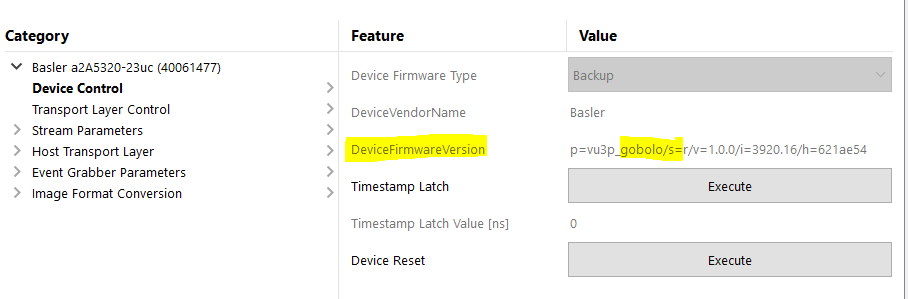
The gobolo firmware (golden boot loader) is the fallback firmware. It allows the device to remain accessible even in the absence of a clean firmware version.
Retry the Update#
Try to update the camera again. Most of the time, performing the same update process a second time solves the issue.
The camera gets properly updated, the firmware updater ends successfully.
Additional Support#
If you still have troubles in the firmware update process, click see the log file on the final screen, save the log file as a txt file, and send it to Basler support for further analysis.
Don't forget to mention the camera serial number and the firmware versions you are using, e.g., upgrading from 1.0.0 to version 2.0.3.
Basler support will then try to reproduce the issue.