Achieving Optimum Color Reproduction in Different Use Cases#
Basler color cameras are designed to deliver excellent image quality out of the box. However, different use cases require different optimizations. This article describes four common use cases and shows how to configure your Basler camera to achieve optimum results for color accuracy, image noise, or visual consistency across devices.
Use case 1: Calibrated Colors with Minimum Color Errors#
When color accuracy matters, e.g., in quality inspection, medical imaging, or digital archiving, Basler cameras offer a robust starting point.
Default behavior:
Basler cameras are shipped with factory-calibrated colors. In many cases, selecting the appropriate Light Source Preset will achieve very good results. Make sure to perform a white balance correction after having selected the light source preset.
Advanced Calibration:
If the color settings still do not meet your requirements, Basler recommends performing a full color calibration using the Color Calibrator tool in the pylon Viewer. This tool calibrates the complete camera imaging system for optimum performance in the sRGB color space, i.e., including IR cut filter, lens, and illumination.
The result of this calibration: Highly accurate, reproducible colors with a low Delta E value (dE2000) in the LAB color space for best colorimetric results. The image below shows the result that can be obtained in use case 1 compared to the result that can be obtained in use case 2:
- Left side: Calibrated colors, but higher noise. This is very close to the colors the human eye can see.
- Right side: Raw colors, lower noise. Due to the missing gamma correction, the dark fields are difficult to distinguish.
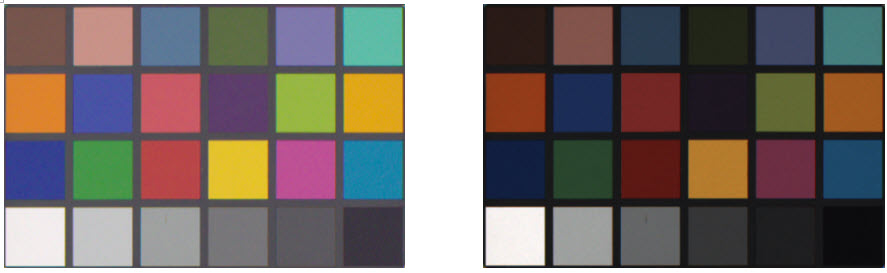
Use Case 2: Minimum Image Noise – Color Accuracy Not Required#
In machine vision tasks, where image analysis is performed via algorithms (e.g., blob detection, OCR - optical character recognition, sorting), noise reduction is more important than color accuracy.
Challenge:
In standard sRGB mode, gamma correction is applied to imitate human vision. While essential for color accuracy, gamma increases the perceived noise, especially in darker image areas.
Solution:
To obtain the raw image data of the camera, proceed as follows:
- On ace Classic / ace U models:
Load theColorRawuser set. For more information, see the User Set topic. - On ace 2 models:
- Set the
ColorSpaceparameter toOffto turn off both gamma and color calibration. - Make sure that the
ColorTransformationEnableandColorAdjustmentEnableparameters are also set toOff.
This reduces noise significantly while maintaining the raw color data, which is ideal for machine-based image processing. The image above shows the results of use case 1 and use case 2.
Use Case 3: Matching the Color Appearance of a Different Camera Model#
When replacing a discontinued camera or integrating third-party cameras, you may need your Basler camera to match the color output of another camera model.
Info
Basler's calibration tools are optimized for absolute accuracy and consistency, not for imitating other devices.
How it works
To manually match the color output of another camera model:
- Capture a reference image with both cameras using a color chart.
- Analyze and compare white balance, gamma curve, and color correction.
- Adjust your Basler camera settings accordingly.
Limitations:
The procedure steps described above are manual and time-consuming, and the results may vary depending on the sensor technologies and optical components. Although this is a possible way in some cases, it is not always a practical or reliable solution.
Use Case 4: Consistent Color Appearance Across Multiple Basler Cameras#
For applications with multi-camera setups, such as stereo vision or product tracking, a uniform image appearance is very important.
To obtain consistent color appearance across multiple Basler cameras:
- Configure a reference camera exactly as required (i.e., color correction, gamma, saturation settings, etc. are well configured). For more information, see the Color Calibrator topic.
- Save the settings to a *.pfs file.
For more information, see the Loading and Saving Camera Parameters topic. - Apply the same configuration settings to all other cameras of the same model.
Even with identical models, there my be some variations that are inevitable due to the following factors:
- IR cut filter tolerances: The cut-off wavelength may shift by ±10 nm; this has an impact on the sensitivity of the red color channel.
- Sensor color filter variations: The color filter batches of the sensors can have slightly different RGB ratios.
- Lens transmission spectrum: Anti-reflective coatings on lenses may slightly vary in the color transmission.
To harmonize the output of the cameras:
- Perform a white balance calibration for each camera individually.
Use the same lighting conditions and a neutral target for all cameras (e.g., a gray chart).
Use the same real scene for all cameras, i.e. same field of view, same working distance, etc.
If you use the Balance White Auto feature, make sure that the auto function ROI is positioned on your gray target.
In most cases, adjusting the white balance should be sufficient. In general, using/adapting the Color Transformation feature or the Color Adjustment feature is not necessary and rarely worth the additional work with its complexity.
By adapting your camera configuration to your use case, you can obtain the best possible image results, whether you're optimizing for human vision, machine analysis, or cross-system consistency.
For more information about the tools mentioned, see the Software Downloads section on the Basler website or contact Basler Support.