New Features in VisualApplets 3.4.0#
New Platform imaFlex CXP-12 Quad#
CxpCameraCxpRxTriggerCxpTxTriggerCxpCameraMultiTapCxpPortStatusDmaFromPCLineBufferaFrameBufferRandomReadbRamLUTb
-
This operator is functionally backward compatible with the operator
ImageBufferfor mE5 frame grabbers. ↩ -
These operators are functionally backward compatible with operators for mE5 frame grabbers, but the operators for mE5 platforms have different parameters than the operators for the imaFlex CXP-12 Quad platform. ↩↩
The following operators have been adapted for imaFlex CXP-12 Quad:
AppletPropertiesBoardStatusDmaToPCGPIGPOFFTLEDLUT
New User Library for imaFlex CXP-12 Quad#
The new imaFlex_CXP12_Tools.val user library is available for the imaFlex CXP-12 Quad platform, which contains modules to replace the ImageBufferMultiRoI and ImageBufferMultiRoIDyn operators as well as a customized element for JPEG compression (JPEG_Encoder_Color_iF).
Enhanced Synthesis Engine for Building Applets for imaFlex CXP-12 Quad#
For building applets with the imaFlex CXP-12 Quad platform, you may use an enhanced synthesis engine, which can help reaching timing closure for complex designs. To activate this engine, change the synthesis engine in the Build dialog via the drop-down menu from Standard to Enhanced.
Windows 11 Support#
VisualApplets now supports Windows 11 (64 bit). However, Xilinx ISE doesn't support Windows 11. If you want to build applets for platforms that need to be built with Xilinx ISE, install VisualApplets under Windows 10. If your target platform is supported by Vivado, build the applets with Xilinx Vivado (Vivado supports Windows 11). See in the system requirements which platforms are supported by Vivado.
GUI#
New Look & Feel#
The icons of the toolbar and of the dialogs have been updated. You can select between two sizes of the toolbar icons in the System Settings .
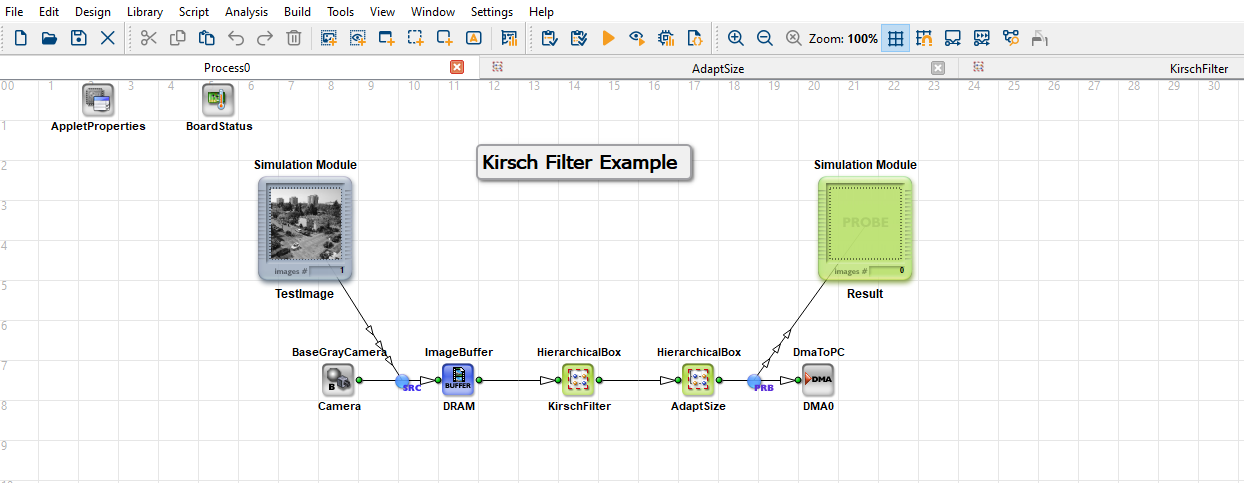
Parameter Info View#
A new view is available: The Parameter Info view. The Parameter Info view displays all parameters of all operators in the active design and thus provides a good overview of all configured parameters.
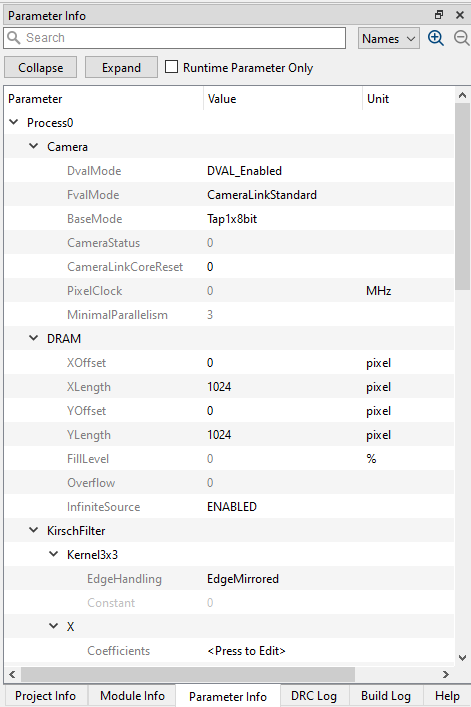
File Formats#
File Format for Saving Designs#
The file format to save designs has changed from *.va to *.vad.
The new file format is more efficient, faster to load, and safer than the old file format.
Designs saved in the old *.va file format are backward compatible, which means you can still open them in VisualApplets and you can still save your design in the *.va file format. However, if your design in *.va legacy file format contains a protected user library element, the content of the protected element isn't saved along with the design. In this case, the user library that contains this element must be imported in VisualApplets when you want to open the *.va design format.
Basler recommends to always use the new file format, if possible.
File Format for Saving User Library Elements and Custom Libraries#
The file format to save user library elements and custom operator libraries has changed from *.vl to *.val.
The new file format is more efficient, faster to load, and safer than the old file format.
User library elements and custom operator libraries saved in the old *.vl file format are backward compatible, which means you can still open them in VisualApplets and you can still save your user library elements and custom operator libraries in the *.vl file format. However, if you save your user library in the *.vl legacy file format, protected elements can't be saved. In this case, either remove the protection or save the user library in the newer and recommended *.val file format.
Basler recommends to always use the new file format, if possible.
Format for Clipboard Content#
The format of the clipboard content has changed. With this new format, it's not possible to copy design content from designs opened in VisualApplets 3.4.0 to designs opened in previous VisualApplets versions using the clipboard (copy&paste). However, copying from previous VisualApplet versions to VisualApplets 3.4.0 works.
New Naming Scheme for Instantiated Modules#
A new naming scheme for giving a name to new instantiated modules has been implemented. New modules now have the operator's name by default. According to the old naming scheme, the modules were called Module1, Module2 etc. You can restore the old behavior in the System Settings menu, on the Design tab via the Automatic names for modules setting.
Examples#
The Operator Examples have been extended so that every operator is now included in an example. The examples are documented in Tutorial and Examples. The examples don't show detailed image computation examples, instead, they are designed to give a good idea on how the operator works.