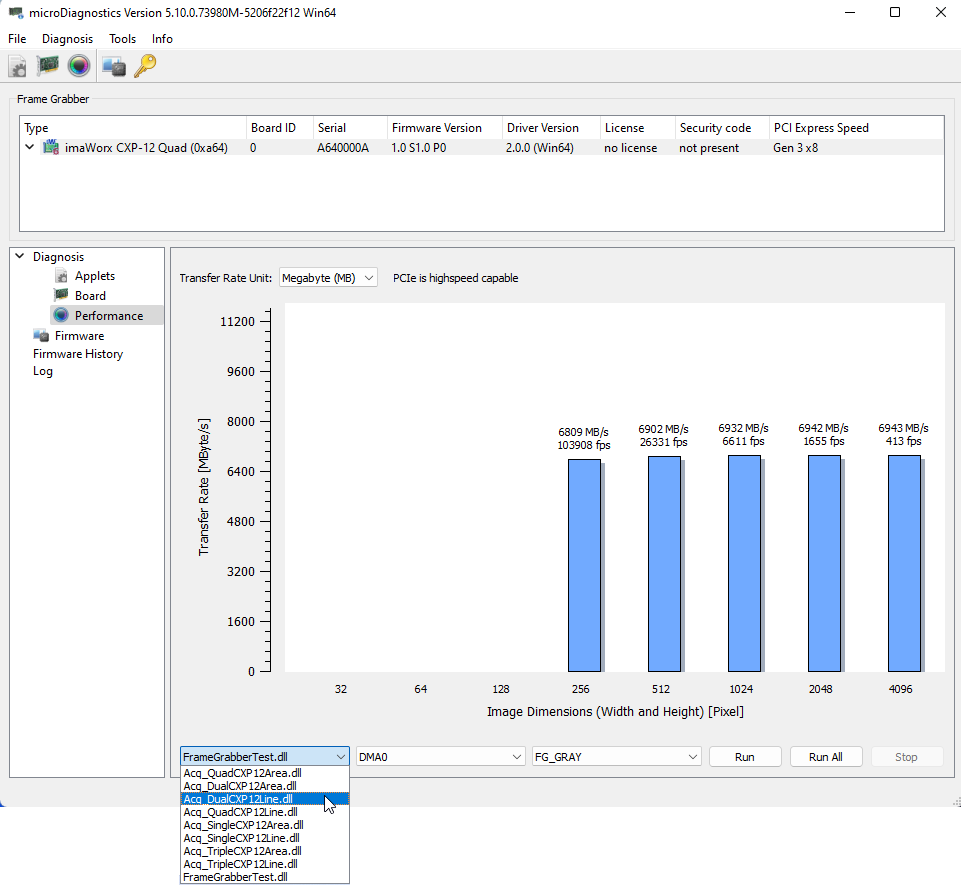Bandwidth Information in microDiagnostics#
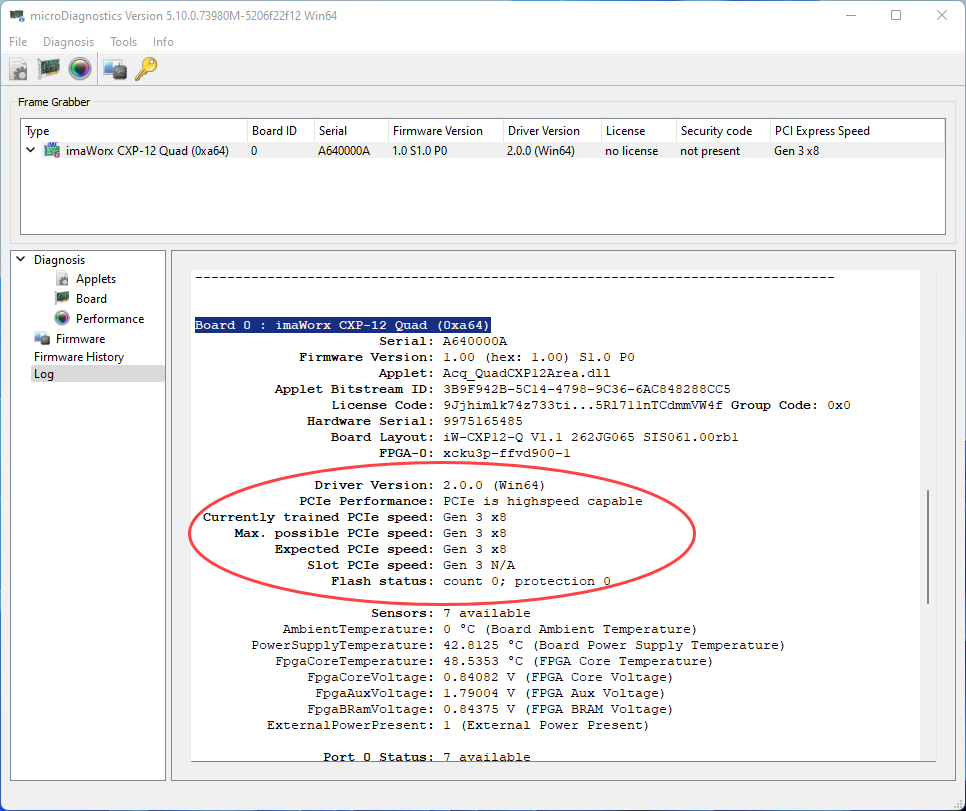
If you are using a PCIe slot that provides less PCIe lanes or a lower PCIe generation than possible for your frame grabber, the data transfer rate will be reduced. You are informed in microDiagnostics as follows:
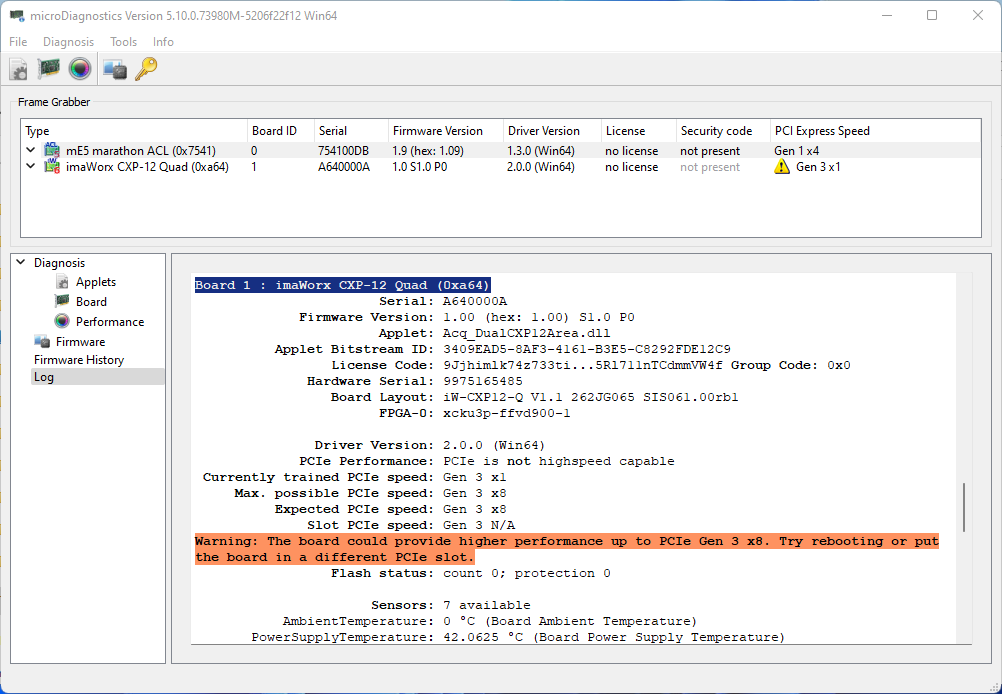
To get detailed information about the actual bandwidth for your frame grabber:
- Open microDiagnostics.
- Select a board in the left upper corner.
- From the menu, select Diagnosis -> Performance.
The performance test gets started. The test is carried out for the applet that is the currently active applet on the frame grabber.
The results of the performance test are displayed. You see the actual transfer rates for example image sizes (on the X axis, the image dimensions are stated (image width = image height):
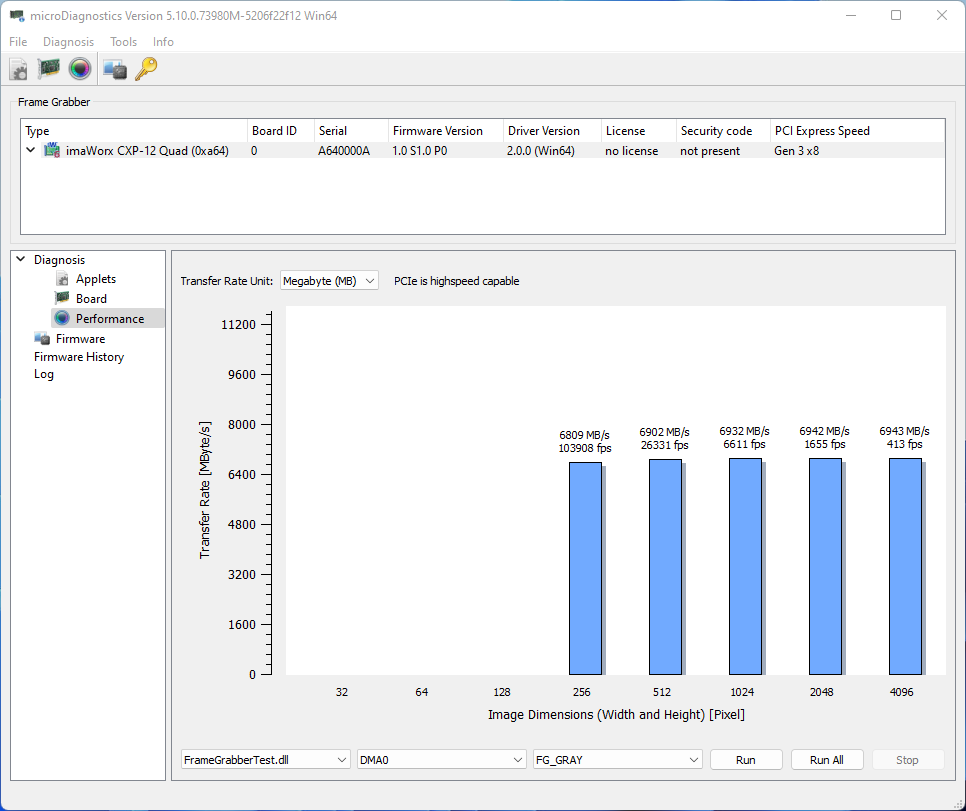
The results will always be applet throughput max. bandwidth.
You can run the performance test for all applets designed for your frame grabber.
Info
To find out about the maximum bandwidth of the frame grabber without regard to any applet specifics, use the Frame Grabber Test Applet (FrameGrabberTest) for testing the performance. The results inform you about the full frame grabber bandwidth available under the specific conditions (like PCIe generation provided by PCIe slot, available PCIe lanes, etc.).
To test the performance with another applet:
- Select the applet you want to test on from the drop down list in the bottom area of the program window.
-
Repeat the performance test by selecting Diagnosis->Performance.