Installing the Basler CLComDriver Under Windows#
Info
Make sure to remove or shut down any old versions of CLSerCOMWrapper or CLSerCOMWrapper2 before continuing. This CLComDriver version uses a new driver and isn't compatible with any previous version.
To run the Basler CLComDriver, run the application ClComConfigurator.exe, which you find in the ClCom folder of your Framegrabber SDK installation.
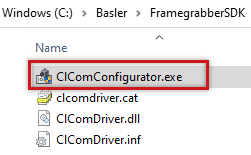
Info
To run the ClComConfigurator.exe, you need administrator rights.
Once the application is started, a window showing installed drivers opens up. On the first launch, the list is empty.
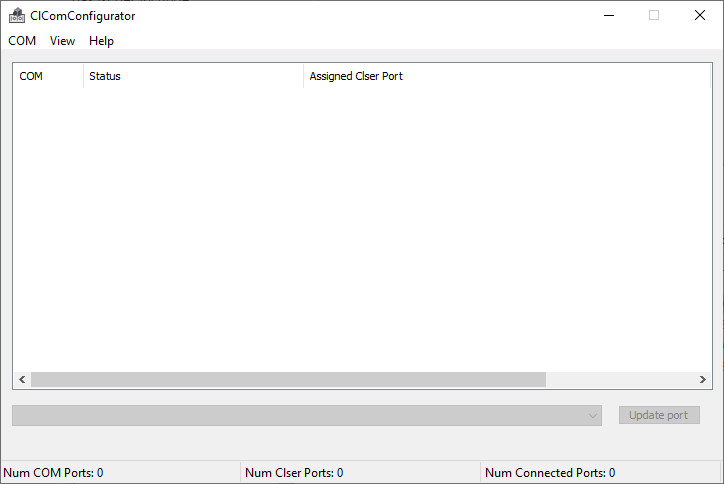
To add ports, select Install COM driver or Install COM driver(s) for all Ports from the COM menu. Adding ports can take a few seconds.
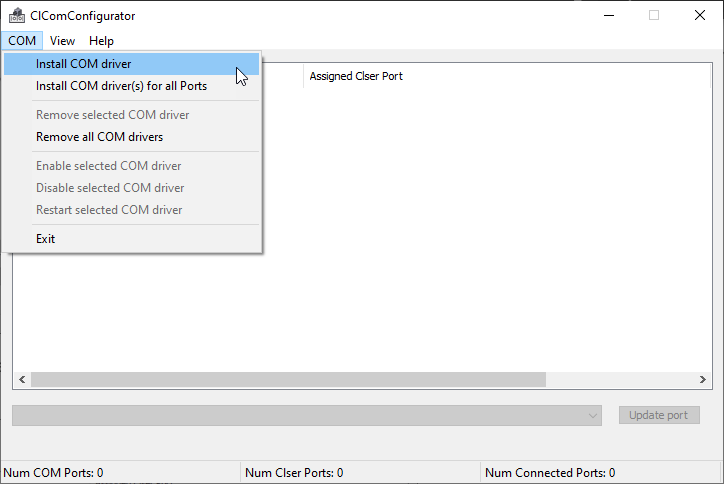
Once a driver is installed for a port, you can re-assign the port to any CLSer port available in the system.
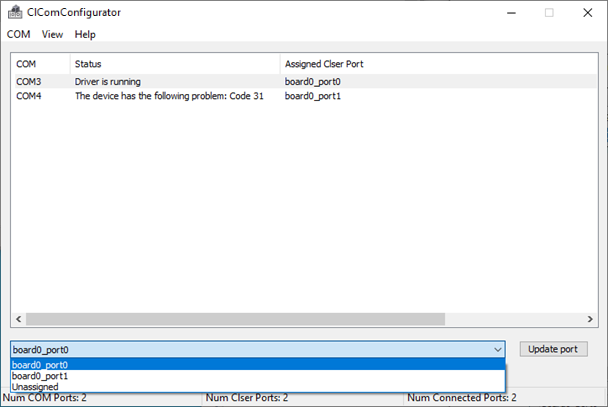
In the screenshot above, the second port on board 0 isn't available, because a single medium or full applet is used. Both ports are only available when using dual base applets on the frame grabber. This behavior is intended. If you only use single medium or full applets, you can remove the additional ports manually.
The drivers are then visible in the Device Manager in the Ports (COM & LPT) section:
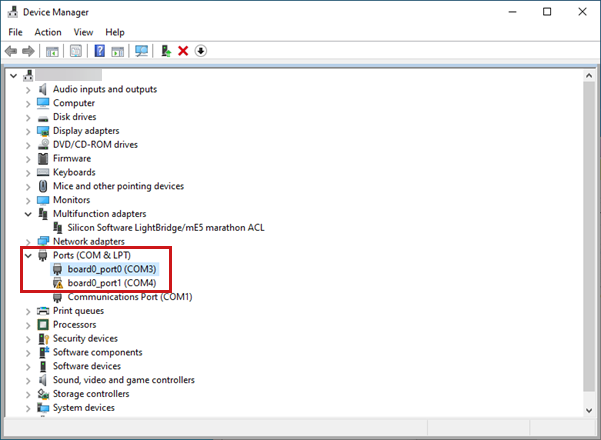
To configure the port settings, double-click the device in the Device Manager.
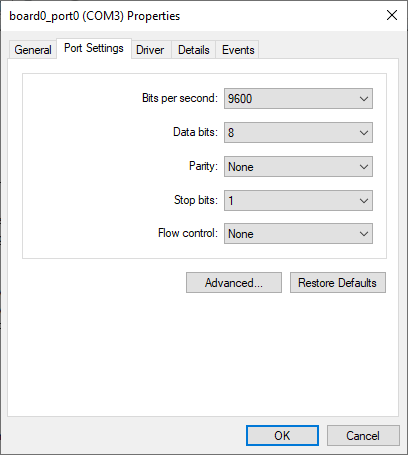
You can only change the assigned COM port. To change the port settings, click the Advanced… button and change the port settings in the Advanced Settings dialog.
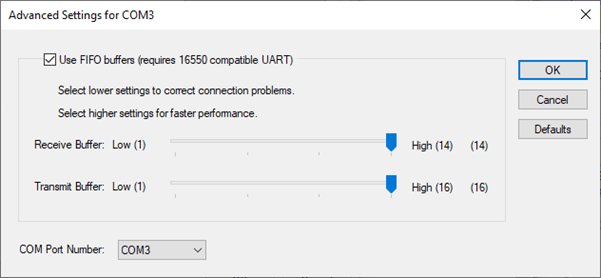
Known Issues#
There are some known issues with CLComDriver, see Known Issues.