imaWorx CXP-12 Quad#

To install the imaWorx CXP-12 Quad in your computer, plug it into a PCIe Gen. 3.0 x8 slot or higher. The following image shows an imaWorx CXP-12 Quad with two cameras connected to it:
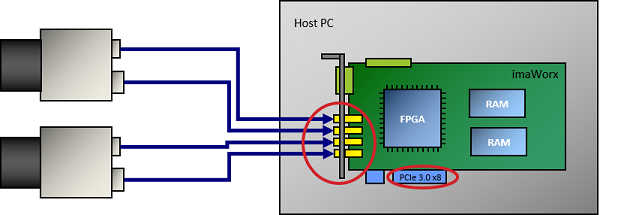
Image Processing#
Image processing functionality is available on request. If you are interested, contact Basler Support.
Production Line Integration#
For integration into a production line, imaWorx CXP-12 Quad offers multiple general purpose inputs and outputs. 4 to 20 of the GPIOs (depending on the hardware add-ons used) are galvanically isolated.
These GPIOs enable you to do the following:
- Control peripheral devices by sending trigger signals, e.g. lighting signals and cameras signals.
- Receive various trigger signals from peripheral devices, e.g., shaft encoders and light barriers.
- Synchronize multiple imaWorx CXP-12 Quad frame grabbers.
- Synchronize connected devices.
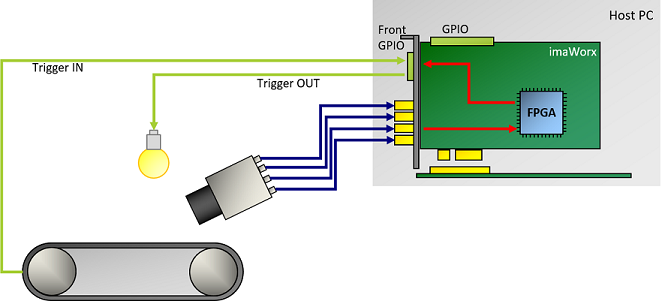
Software Programming and Configuration Interface#
imaWorx CXP-12 Quad offers an easy-to-use API. The Framegrabber API allows to integrate the frame grabber into any image processing application. You can use the Framegrabber API to write code in the following languages:
- C/C++
- C# (wrapper available)
- Python (wrapper available)
For more information about the Framegrabber API, see the Framegrabber API documentation.
Alternatively, you can use Basler's GenTL Interface to develop your application in form of a GenTL consumer. For more information about the Basler GenTL Interface, see GenTL Interface documentation.
Connectors and LEDs#
Connectors#
imaWorx CXP-12 Quad has the following connectors:
LEDs on the Slot Bracket#
There are four LEDs located on the slot bracket of imaWorx CXP-12 Quad that indicate the state of the individual CXP links:
![]() Connection at CXP link ready for operation
Connection at CXP link ready for operation
![]() No connection at CXP link
No connection at CXP link
LEDs on the Board#
| LED Name | LED Color | Meaning |
|---|---|---|
| TRG | Yellow | External voltage supplied via the 15-pin connector. |
| READY | Orange | The FPGA has been configured successfully and is ready for operation. |
| PGINT | Green | PGINT=Power Good Internal Voltage on the PCIe slot is stable. The voltage generated internally is also stable. |
| PGEXT | Green | Not defined/internal function. |
| USR1 to USR6 | Green | User-defined. The LEDs can be controlled via software. They aren't related to camera connectors and can be used for any purpose. |
| 12EXT | Green | The frame grabber's PCIe power connector is connected to a power supply via the host computer. |
| 12PCI | Green or red | Green: The frame grabber receives power via the PCIe slot (12 VDC IN). Red: The frame grabber doesn't get power via PCIe slot. |
Specifications#
| imaWorx CXP-12 Quad | |
|---|---|
| Order Number | 2200000482 |
| Host Interface | PCIe Gen 3 x8 (Direct Memory Access) |
| Bandwidth (typ./max.) | 6520 MB/s |
| On-Board Memory | 1.5 GB DDR4-RAM |
| Power Supply (Input) / Current PCIe Slot | 12 VDC (±5 %) / <1.5 A (actual values depend on processing) |
| Power Supply (Input) / Current PCIe 6-pin Connector | 12 VDC (±5 %) / <6.5 A (actual values depend on connected PoCXP cameras) |
| PoCXP Supply (Output) | 17 W of 24 VDC regulated power per CoaXPress connector |
| Size (L x H) | PCIe standard height Half length card: 167.64 mm x 111.15 mm |
| Weight | 274 g |
| Camera Interface | 4 x CXP-12 (CXP-1 to CXP-12, micro-BNC/HD-BNC connector) |
| Operating Temperature | 0–50 °C at 100 LFMa |
| Storage Temperature | -50–80 °C |
| Humidity during Operation | 5–90 % |
| Humidity during Storage | 5–95 % |
| Compliance | CE, FCC, RoHS, WEEE, REACH, UKCA, UL Recognized, KC Certificates for your interface card For more information, see the Compliance section of the Basler website. |
-
LFM = Linear Feet per Minute, unit for measuring airflow velocity. ↩
Info
The PCIe bus data throughput depends on the mainboard, the chip set, and the BIOS configuration of the host computer. The number of installed PCIe boards also affects the throughput, e.g. a PCIe x8 connector may support only x4 performance. Always check the mainboard manual thoroughly to be sure.
The Front GPIO Connector#
The front GPIO connector covers the basic trigger setup of your frame grabber. Its trigger connector allows you to control peripheral devices (PLC).
The socket is located directly on the slot bracket:
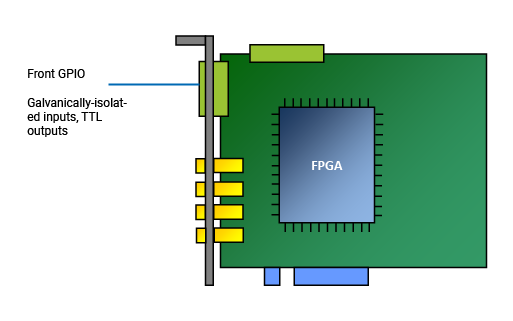
In default configuration, the trigger connector of the front GPIO connector offers:
- 3 differential input signals or 2 differential and 1 single-ended input signal in pull-up mode
- 2 TTL output signals
Info
You can configure the pin assignment of the front GPIO connector to provide different input signals, e.g.:
- Pull-down
- 4 single-ended signals (and no differential signals).
To change the GPIO configuration, use the command line tool installed with the Framegrabber SDK.
For more information, see Input Configuration and gpioTool.
Pin Layout of the Front GPIO Connector#
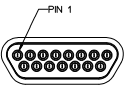
Info
The front GPIO connector is provided in form of a MOLEX 83612-9020 connector. For this connector, a matching, ready-made MOLEX D-Sub cable is available (MOLEX 083422-9018).
| PIN Number (3P FPGA) | Galvanically Isolated | Signal | Reference Signal |
|---|---|---|---|
| 1 | No | GPO 0 (TTL) | 5 VDC / global GND (pin 6) |
| 2 | No | GPO 1 (TTL) | 5 VDC / global GND (pin 6) |
| 3 | No | Reserved for RS 485 (GND) | |
| 4 | No | Reserved for RS 485 | |
| 5 | No | 5 V_OUT (0.5 A max) | |
| 6 | No | GND (global GND) | |
| 7 | No | — | |
| 8 | Yes | GPI 2 (GPI2+ if used for differential signal) | GPI voltage IN (pin 10) / GPI GND (pin 15) |
| 9 | Yes | GPI 3 (GPI2- if used for differential signal) | GPI voltage IN (pin 10) / GPI GND (pin 15) |
| 10 | Yes | GPI voltage IN (4.5–28 VDC) | |
| 11 | Yes | GPI 0+ | GPI voltage IN (pin 10) / GPI GND (pin 15) |
| 12 | Yes | GPI 0- | GPI voltage IN (pin 10) / GPI GND (pin 15) |
| 13 | Yes | GPI 1+ | GPI voltage IN (pin 10) / GPI GND (pin 15) |
| 14 | Yes | GPI 1- | GPI voltage IN (pin 10) / GPI GND (pin 15) |
| 15 | Yes | GPI GND |
Possible Topologies#
You can operate imaWorx CXP-12 Quad as follows:
| Number of Cameras | Number of Channels | Topology |
|---|---|---|
| 1 | 1 | |
| 1 | 2 | |
| 1 | 4 | |
| 2 | 2 | |
| 2 | 3 | |
| 2 | 4 | |
| 3 | 3 | |
| 3 | 4 | |
| 4 | 4 |
When connected to the computer power supply via the PCIe 6-pin connector, which always provides 12 V, imaWorx CXP-12 Quad supports Power over CXP (PoCXP).
You may connect the cameras in any order.
Info
If you are going to use multiple imaWorx CXP-12 Quad boards in one host computer, make sure you have one PCIe Gen. 3.0 x8 slot or higher per board available in the host computer. For more information, see Using Multiple Boards in one Host.
To find out which topology you can use with which applet, refer to Choosing the Right Area Scan Applet or Choosing the Right Line Scan Applet.
Applets#
To ensure optimum use of system resources, not all image acquisition and processing features designed for imaWorx CXP-12 Quad are loaded onto imaWorx CXP-12 Quad simultaneously.
Instead, Basler provides various compilations of specific image acquisition and processing features that are combined to meet the requirements of a specific application field.
Typically, an applet supports a specific camera interface standard and topology, specific image acquisition features, and possibly specific image (pre-)processing features.
Applets come in .dll files.
Additionally, the Enhanced Applets are a new set of ready-to-use applets, available for imaWorx CXP-12 Quad. Enhanced Applets are the link between AcquisitionApplets and Custom Applets: Enhanced Applets include functions for the acquisition and pre-processing of image and signal data, as well as the processing of system information. They provide the features Binning, Flat-Field Correction (FFC), and PGI Feature Set.
Refer to Acquisition Applets for imaFlex CXP-12 Quad for more information about the Acquisition Applets and to Enhanced Applets (imaFlex CXP-12 Quad) for more information about Enhanced Applets.