Connecting Frame Grabbers#
Safety Information#
Electric Shock Hazard
Installing the frame grabber while the computer is connected to power may cause electric shock. Serious injury or death may occur.
- Before installing the frame grabber, switch off the computer and the connected devices and unplug all power cables from the computer.
- Before power-up, close the computer case
Electrostatic discharge may damage electronic components.
- Before touching the frame grabber, drain static charges from yourself to ground, e.g., by touching a metal water tap.
- During installation, make sure that you remain properly grounded, e.g., by wearing an antistatic wrist strap.
Overheating may damage the frame grabber and other components.
Make sure that you use an adequate ventilation system within your computer, and leave sufficient free space between your frame grabber and other cards. Boards with active cooling should have at least one free slot between cards.
Connecting CoaXPress Frame Grabbers to a Host Computer#
These instructions apply to all CoaXPress frame grabbers: imaWorx CXP-12 Quad, marathon ACX-SP, marathon ACX-DP, marathon ACX-QP, and marathon VCX-QP.
To install the frame grabber:
- Turn off the Fast Start-Up Feature under Windows, see www.windowscentral.com.
- Shut down your computer.
- Disconnect your computer from power.
-
Plug your frame grabber into a free PCIe slot of your computer.
To find out which PCIe interface is required on your computer for your frame grabber, see Hardware Requirements.Info
To operate the frame grabber, you can either power it via the CoaxPress cable using the power over CoaXPress functionality (PoCXO), or you must connect the frame grabber to the computer power supply with an additional cable.
If you want to power the camera via the frame grabber, the frame grabber needs an extra connection to the computer power supply.
-
Plug the female computer power supply connector into the frame grabber. If your computer doesn't provide a matching power supply, use an according adapter.


-
Re-connect your computer to the power outlet.
- Boot your computer.
Info
If you are using Linux, proceed with Installing the Framegrabber SDK Software under Linux, and after installing the Framegrabber SDK, continue with section Board Test.
Connecting Camera Link Frame Grabbers to a Host computer#
Connecting an externally powered Camera Link camera while it is powered on may damage electric components.
Before connecting an externally powered Camera Link camera to the frame grabber, make sure it is powered off. This does not apply to cameras powered via Power over Camera Link (PoCL).
These instructions apply to all Camera Link frame grabbers: marathon ACL, marathon VCL, and marathon VCLx.
To install the frame grabber:
- Turn off the Fast Start-Up Feature under Windows.
- Shut down your computer.
- Disconnect your computer from power.
-
Plug your frame grabber into a free PCIe (Gen. 2) x4 slot of your computer.

-
Re-connect your computer to the power outlet.
- Boot your computer.
Info
If you are using Linux, proceed with Installing the Framegrabber SDK Software under Linux, and after installing the Framegrabber SDK, continue with section Enabling PoCL Support.
Checking Whether Your Frame Grabber is Recognized in the Windows Device Manager#
After booting, your frame grabber is recognized in the Windows Device Manager under Multifunction adapters.
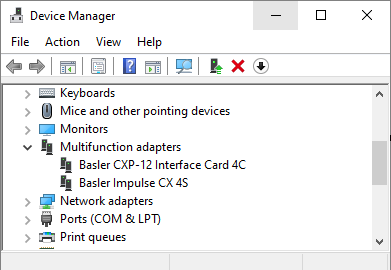
Info
If your frame grabber isn't displayed under Multifunction adapters, or if even Multifunction adapters isn't displayed in the Windows Device Manager, the Framegrabber SDK software has not been installed yet on your computer.
For installation instructions, see section Installing the Framegrabber SDK Software. The relevant driver will be installed together with the Framegrabber SDK.
Installing the Framegrabber SDK Software#
For instructions on how to install the Framegrabber SDK software, refer to section Installing the Framegrabber SDK Software.
Frame Grabber Licenses for Programmable Frame Grabbers#
This information applies to programmable frame grabbers, i.e., marathon VCX-QP, marathon VCL, and marathon VCLx.
You must license your programmable frame grabber in the following cases:
- You are using a specific VisualApplets application, for instance 3D-StereoVision, which requires a separate frame grabber license.
- You are using user code related applets.
Before running applets that require a frame grabber license, the system checks whether the according frame grabber license is stored in memory. If no license is found, the applet won't run.
For more information, see Licensing a Programmable Frame Grabber.