Flashing via Command Line#
You find FirmwareFlasherCLI.exe in the Framegrabber SDK installation directory [INSTALLDIR]\Framegrabber_SDK_5.x.x\bin.
FirmwareFlasherCLI allows to write an applet (*.dll or *.hap file) onto a specific partition of the flash memory of a specific board. You need to specify:
- Board index (within your system)
- Flash memory partition
- File name (with extension) of applet file
- FirmwareFlasherCLI looks within your Framegrabber SDK software installation for the specified applet file (in directory [INSTALLDIR]\Framegrabber_SDK_5.x.x\firmware\<frame grabber type>
To start FirmwareFlasherCLI:
-
Go to the bin directory and enter FirmwareFlasherCLI.exe.
The help information is displayed:
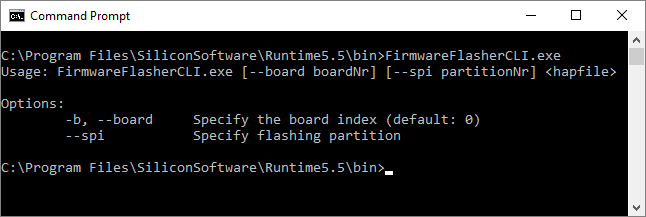
-
Specify board index, memory partition, and applet file name. You have the following commands available:
FirmwareFlasherCLI.exe --b <board_index> --spi <flashing partition> <name of applet file>Example:
FirmwareFlasherCLI.exe --board 1 --spi 4 Acq_SingleCXP6X4LineGray.dll -
Press Enter.
The tool starts flashing the named partition with the specified applet:

After successful flashing, you get an according message:

-
Follow the instructions of the tool.
If your computer supports live reconfiguration1 of the FPGA (see chipset lists below), you get one of the following messages (A, B or C) after flashing:
A) Restart all applications using the board.
- Close all applications of the Basler Framegrabber SDK (microDisplay/microDisplay X, microDiagnostics, GenICam Explorer).
After re-opening the Framegrabber SDK applications, the applications provide access to the applet you defined to be the active one. You can continue with configuring the applet via microDisplay X (see Initial System Test (microDisplay X)) or via Framegrabber API.
Info
High-end mainboards with server level chipset support this behavior. The following chipsets are known to support FPGA live configuration without reboot in some mainboards:
- Intel X58 Express
- Intel X79 Express
- Intel Z87 (Z99)
Basler doesn`t guarantee behaviour A) with the aforementioned chipsets.
B) You should reboot your computer for the changes to be completed.
Reboot your computer for PCI performance: After selecting the new applet to be the active one, the PCI speed is reduced. This is so, because PCI may be reduced from generation 2 to generation 1, or the link width changes (e.g. 8 to 4, 4 to 1, …). To get the full PCI bandwidth when using this applet, reboot your computer.
Info
Reboot not always required: If you intentionally flashed an applet that reduces the PCI speed (in comparison to the applet that has been on marathon before flashing), you don't need to reboot your computer.
After re-boot, you get the full bandwidth on the PCI interface and the Framegrabber SDK applications provide access to the applet. You can continue with configuring this applet via microDisplay X (see Initial System Test (microDisplay X)) or via Framegrabber API.
Info
High-end mainboards with server level chipset support this behavior. The following chipsets are known to support FPGA live configuration without reboot in some mainboards:
- Intel X58 Express
- Intel X79 Express
- Intel Z87 (Z99)
Basler doesn`t guarantee behaviour B with the aforementioned chipsets.
C) You must reboot your computer for the changes to take effect.
Reboot host computer:
To configure the applet on the active partition, you reboot your computer.
After re-boot, the Framegrabber SDK applications provide access to the applet on the active partition. You can continue with configuring this applet via microDisplay X (see Initial System Test (microDisplay X)) or via Framegrabber API.
Info
The following chipsets are known to require a reboot after FPGA configuration:
- Intel C220
- Intel H87