Binning (imaWorx CXP-12 Quad)#
This may increase the signal-to-noise ratio, the camera's response to light, or the frame rate.
Binning on Frame Grabbers#
The applet offers several parameters to configure the binning. First, it's important to understand that in accordance to GenICam ROI (region of interest) width, height, and offsets define the image size after binning. For example, if your camera outputs an image width of 5120 and you want to use a horizontal binning by a factor of two, you must set a grabber ROI to 2560 and a binning factor of two.
The following figure illustrates the behavior:
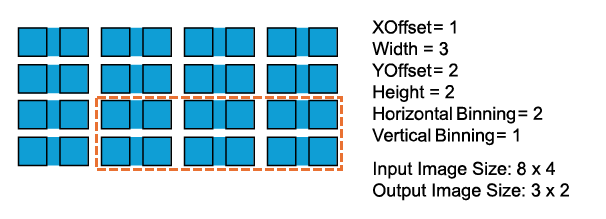
By default, the GenTL producer automatically configures the frame grabber ROI to synchronize it with the camera as described in Using the GenTL Interface. As for binning, you must set an ROI which isn't equal to the camera width and height, the Automatic ROI Control feature has to be disabled first. For the example above, set the following parameters in the correct order. All parameters are GenTL camera device parameters e.g. in the C++ pylon API:
-
Automatic ROI Control=false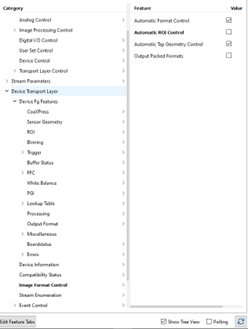
-
Width=2560 -
Height=5120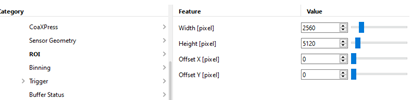
-
For Sensor Geometry, set the
Sensor Width=5120and theSensor Height=5120.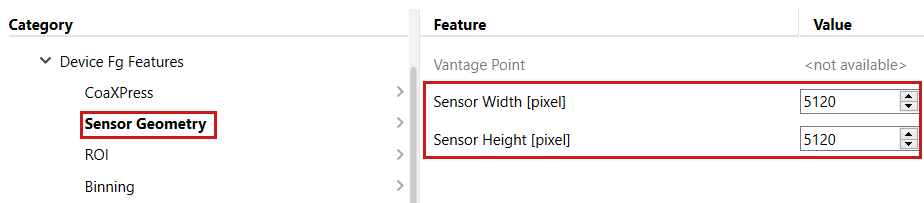
-
In category
Binning, setHorizontal Binning=2, andVertical Binning=1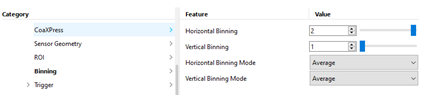
You can calculate the average value out of the binning pixel to increase the signal-to-noise ratio without affecting the camera's response to light. Alternatively, you can sum up the pixels to increase the camera's response to light. To do so, select the BinningHorizontalMode and BinningVerticalMode parameters. The following images show the effect on a cameras' standard test pattern.
Test Pattern Binning Horizontal Average:
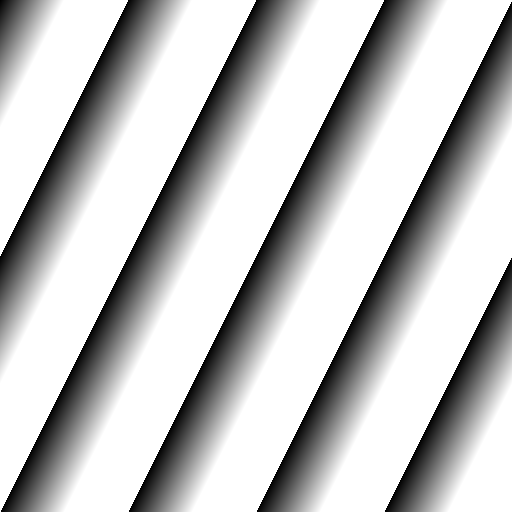
Test Pattern Binning Horizontal Sum:
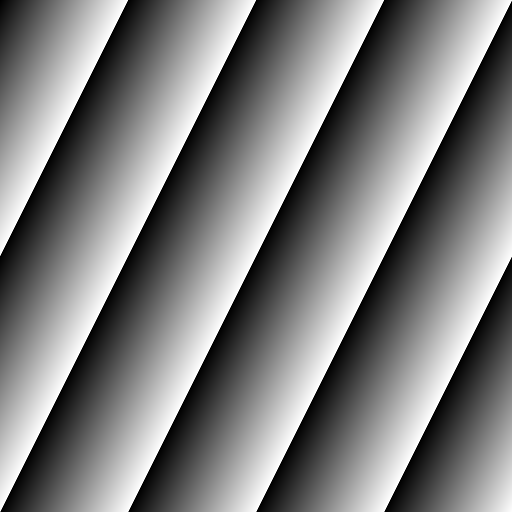
The frame grabber can't perform binning on sensor level as it's done inside cameras. Hence, if possible, a high bit rate should be used to transfer the pixel from the camera to the frame grabber and process the binning. Afterwards, the bit rate can be reduced at the DMA for the frame grabber to the computer memory transfer. Thus, choose the highest available camera bit width which allows the use at the desired frame rate.
Again, the GenTL producer automatically configures the frame grabber setting to match with the camera. If you want to use the high bit width throughout the whole processing up to the computer memory, set the PixelFormat to the desired bit width inside the camera. However, if you want to reduce the bit width after the binning feature, disable the automatic frame grabber configuration of the GenTL producer. This is shown in the following:
-
Set the camera
Pixel Formatto e.g.Mono 10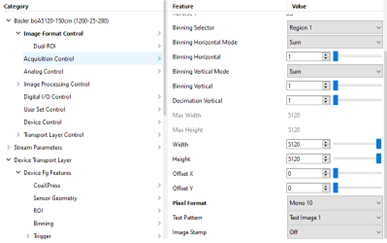
-
Set
Automatic Format Control=false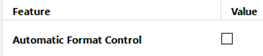
-
Set the frame grabber input pixel format
Pixel Format=Mono 10p
-
Set the frame grabber
Output Format=Mono 8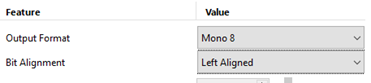
This configuration gives the same results at a higher precision. To further increase the brightness and overall image quality, you can use the frame grabber features Gain, Offset, or Gamma.