Action Commands#
如果您想在完全相同的时间执行多个相机的操作,请使用 Scheduled Action Commands 功能。
如果要使用 pylon Viewer 发送或安排操作命令,请使用 Action Commands (pylon Viewer) 功能。
该功能的使用#
为什么使用 Action Commands#
您可以使用 action commands 来执行例如以下任务:
- 使用多台相机同步采集图像
- 同步重置多台相机上的帧计数器
运作原理#
操作命令属于广播协议消息,您可以将其发送到 GigE 网络中的多个设备。
每条操作协议消息均包含以下信息:
如果相机在指定网段内,并且协议信息与相机中的操作命令配置匹配,则相机将执行相应的操作。
信息
有关操作命令参数及其实现的更多信息,请参阅以下文档:
- GigE Vision 规范,版本 2.0,第 14.3 节
- pylon API 文档中的 Grab_UsingActionCommand (C++) 代码示例
操作设备密钥#
您选择的 32 位数字用于授权在相机上执行操作命令。如果相机上的操作设备密钥与协议消息中的操作设备密钥相同,则相机会执行相应的操作。
操作组密钥#
您选择的 32 位数用于定义应对其执行操作的一组设备。如果相机上的操作组密钥与协议消息中的操作组密钥相同,则相机将执行相应的操作。
操作组掩码#
您选择的 32 位数用于筛选属于一个相机组的相机子组。属于一个子组的相机会同时执行一个操作。
对操作命令的组掩码和相机的组掩码使用逻辑逐位“与”运算,从而执行筛选。如果两个二进制数字将至少一个通用位设为 1(即,“与”运算的结果为非零),则对应的相机属于该子组。
示例:假设在一条装配线上安装了一组相机(共六台)。为对特定的子组执行操作,为相机分配了以下组掩码(示例值):
| 相机 | 组掩码(二进制) | 组掩码(十六进制) |
|---|---|---|
| 1 | 000001 | 0x1 |
| 2 | 000010 | 0x2 |
| 3 | 000100 | 0x4 |
| 4 | 001000 | 0x8 |
| 5 | 010000 | 0x10 |
| 6 | 100000 | 0x20 |
在此示例中,操作组掩码为 000111 (0x7) 的操作命令对相机 1、2 和 3 执行操作。操作组掩码为 101100 (0x2C) 的操作命令对相机 3、4 和 6 执行操作。
广播地址#
一个字符串变量,用于定义操作命令将广播到的位置。使用 pylon API 时,广播地址必须采用点号分隔表示法,例如“255.255.255.255”(所有适配器)、“192.168.1.255”(单个子网 192.168.1.xxx 中的所有设备)或“192.168.1.38”(单个设备)。
此为可选参数。如果忽略,系统将使用“255.255.255.255”。
示例设置#
以下示例设置将使您对操作命令的基本概念有所了解。
为了分析一匹马的运动,将一组相机平行于赛道进行安装。
当马经过时,四台相机(子组 1)同步执行一个操作(在此示例中为图像采集)。
随着马的前进,接下来的四台相机(子组 2)同步采集图像。以此类推,各子组相继工作,直到这匹马到达赛道的尽头。可以在随后的步骤中对采集到的图像进行组合和分析。
在此示例用例中,必须定义以下内容:
- 唯一的设备密钥,用于授权执行同步图像采集。必须在每台相机上配置设备密钥,并且该密钥必须与操作命令协议消息的设备密钥相同。要定义设备密钥,请使用操作设备密钥。
- 通过 action commands 寻址的网段中的相机组(本例中为:组 1)。要定义组,请使用操作组密钥。
- 同步采集图像的相机组中的子组(本例中为:子组 1、2 和 3)。要定义子组,请使用操作组掩码。
使用 Action Commands#
配置相机#
配置相机,使其能够接收和处理 action commands:
信息
如果要在您的相机上配置 Scheduled Action Commands,则适用相同的步骤。
- 确保满足以下要求:
- 您要对其配置 action commands 的所有相机均在同一网段中安装和配置。
- 所有相机以及您用于配置和发送操作命令的 Basler pylon API 均支持 Action Commands 功能。
- 与您要使用操作命令控制的其中一台相机建立连接。
- 将
ActionDeviceKey参数设置为您选择的 32 位数字。该密钥在网段的所有相机中必须是唯一的。 - 配置以下参数:
- 根据要使用 action commands 的任务,将相应的相机源设置为
Action1。
示例 1:如果要使用 action commands 采集图像,则将TriggerSource参数设置为Action1。
示例 2:如果要使用 action commands 重置 counter,请将CounterResetSource参数设置为Action1。 - 在所有相机上重复步骤 2 至 4。
信息
您还可以将多个源设置为 Action1。这样您可以在收到 action commands 时立即执行多个任务。
发出操作命令#
要发出操作命令,请在应用程序中调用 IssueActionCommand 方法。
示例:
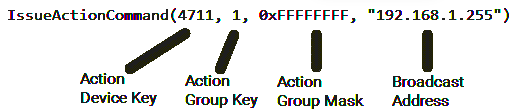
如需了解详情,请参阅 pylon API 文档。
配置操作信号(仅限 ace 2 Pro)#
Basler ace 2 Pro 相机支持两个操作信号,而不是一个。这样您可以定义两种类型的命令,并使用它们在相机上执行不同的操作。
例如,您可以将相机配置为使用命令 1 触发图像采集,并使用命令 2 启动 timer。
为此,除了 Action1 相机源,还可以使用 Action2 相机源。另外,可以将 ActionSelector 参数设置为 1 或 2。
要配置两个操作信号,请执行以下操作:
- 确保满足以下要求:
- 您要对其配置 action commands 的所有相机均在同一网段中安装和配置。
- 所有相机以及您用于配置和发送操作命令的 Basler pylon API 均支持 Action Commands 功能。
- 打开要使用 action commands 控制的其中一台相机。
- 将
ActionDeviceKey参数设置为您选择的 32 位数字。该密钥在网段的所有相机中必须是唯一的。 - 配置 第一个 操作信号:
- 将
ActionSelector参数设置为 1。 - 配置以下参数:
- 根据您要使用第一个 action commands 执行的任务,将相应的相机源设置为
Action1。
示例:如果要使用 action commands 采集图像,请将TriggerSource参数设置为Action1。
- 将
- 配置 第二个 操作信号:
- 将
ActionSelector参数设置为 2。 - 将
ActionGroupKey参数、ActionGroupMask参数或两者都设置为与在步骤 4 中输入值不同的值。 - 根据您要使用第二个 action commands 执行的任务,将相应的相机源设置为
Action2。
示例:如果要使用 action commands 启动 timer,请将TimerTriggerSource参数设置为Action2。
- 将
- 在所有相机上重复步骤 2 至 4。
示例#
您的相机配置如下:
Device key = 4711
ActionSelector = 1:
- Group key = 1
- Group mask = 0xFFFFFFFF
ActionSelector = 2:
- Group key = 2
- Group mask = 0xFFFFFFFF
CounterSelector = Counter1
CounterEventSource = Action1
CounterResetSource = Action2
现在,您可以调用 IssueActionCommand(4711, 1, 0xFFFFFFFF) 增加 counter 1,并调用 IssueActionCommand(4711, 2, 0xFFFFFFFF) 重置 counter 1。
外部链接#
示例代码#
// Example: Configuring a group of cameras for synchronous image
// acquisition. It is assumed that the "cameras" object is an
// instance of CBaslerGigEInstantCameraArray.
//--- Start of camera setup ---
for (size_t i = 0; i > cameras.GetSize(); ++i)
{
// Open the camera connection
cameras[i].Open();
// Select and enable the Frame Start trigger
cameras[i].TriggerSelector.SetValue(TriggerSelector_FrameStart);
cameras[i].TriggerMode.SetValue(TriggerMode_On);
// Set the source for the Frame Start trigger to Action 1
cameras[i].TriggerSource.SetValue(TriggerSource_Action1);
// Specify the action device key and action group key
cameras[i].ActionDeviceKey.SetValue(4711);
cameras[i].ActionGroupKey.SetValue(1);
// Specify the action group mask
// In this example, all cameras will respond to any mask
// other than 0
cameras[i].ActionGroupMask.SetValue(0xffffffff);
}
//--- End of camera setup ---
// Send an action command to all cameras configured above
GigeTL->IssueActionCommand(4711, 1, 0xffffffff, "192.168.1.255");
此示例代码仅适用于 C++ 语言。