Overview of the Stereo Camera Viewer#
The following screenshot shows the different elements of the Stereo Camera Viewer.
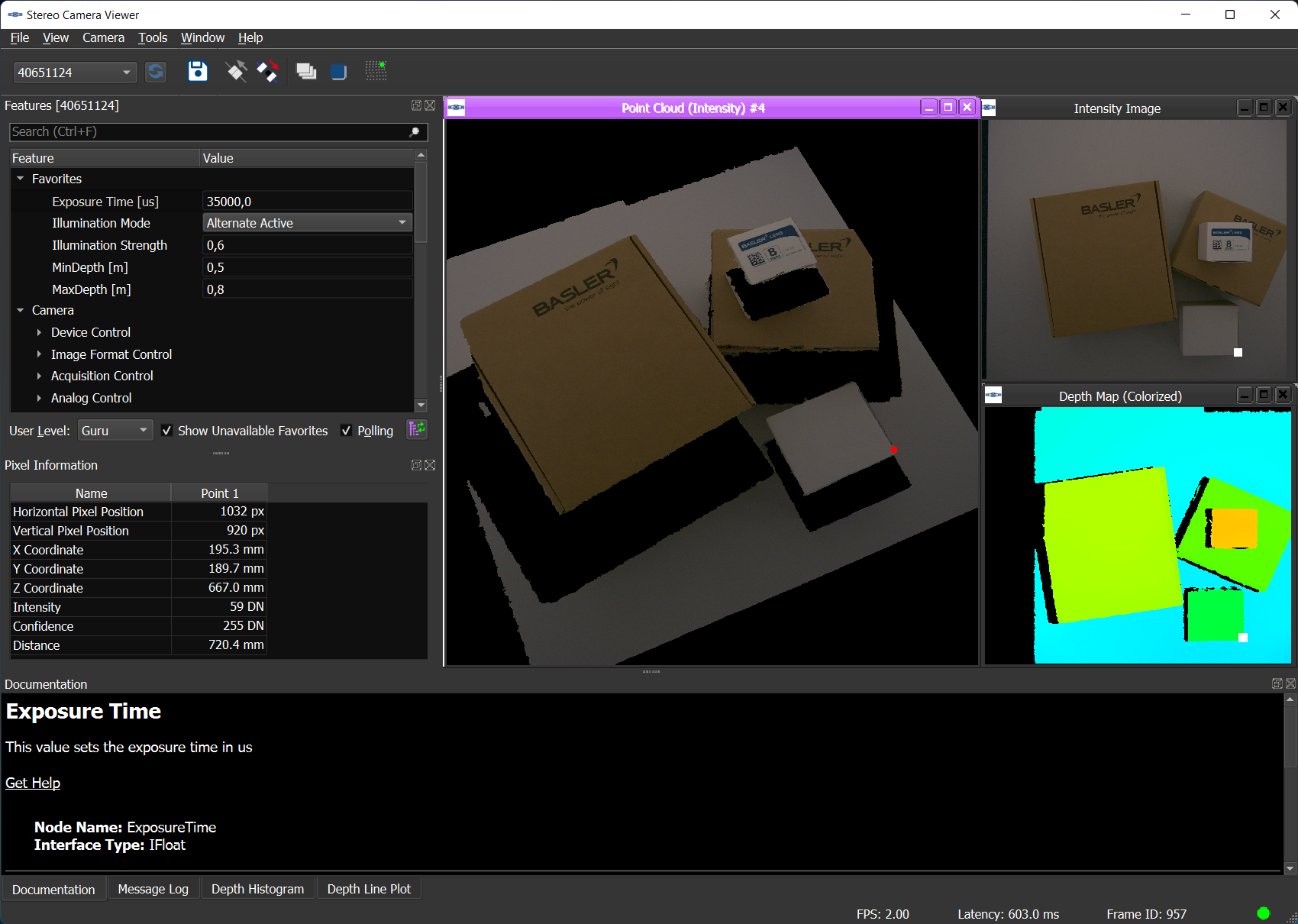
菜单#
“文件”菜单#
文件菜单提供以下命令:
- 保存深度和图像数据:将深度和图像数据以及相机设置保存到文件中。有多种格式可供选择。有关详细信息,请参阅“保存深度和图像数据”主题。
- Exit: Closes the Stereo Camera Viewer.
“视图”菜单#
使用查看菜单选择或取消选择要显示的窗格。
“相机”菜单#
相机菜单提供以下命令:
- 重新扫描:检查是否打开了另一个相机。
- 打开:打开相机,即使其可供使用。
- 关闭:关闭相机。
- Continuous Shot: 让相机连续拍摄图像。
- 停止:停止图像捕捉。
- 保存功能:将当前的相机功能设置保存在 .pfs 文件中,该文件可在任何标准文本编辑器中打开。保存功能设置前,必须先停止图像采集。
- 加载功能:加载包含先前保存的相机功能设置的 .pfs 文件。
“工具”菜单#
工具菜单让您可以访问 pylon IP Configurator。
“窗口”菜单#
使用窗口菜单打开和关闭图像窗口,并将它们排列在图像窗口区域中。
“帮助”菜单#
帮助菜单使您可以访问各种文档和帮助功能。
- Stereo Camera Viewer Help: Opens this topic.
- Basler Product Documentation: Opens the Stereo ace camera documentation.
- Programmer's Guide: Opens the Stereo ace Programmer's Guide.
- Open Samples Directory: Opens the folder containing the Stereo ace programming samples.
- Check for Software Updates: Takes you to a website where you can check for software updates.
- 版本说明:打开版本说明。
- About Stereo Camera Viewer: Opens a dialog with version information about the Stereo Camera Viewer.
窗格#
功能#
功能窗格显示了在相机选择器中所选择的相机上提供的所有功能。它还包含用户级别下拉列表,您可以在其中选择您的专业水平。可用选项有初学者、专家和大师。在初学者级别,功能窗格将仅显示最基本的相机设置。在专家级别,功能窗格将显示最常用的相机设置。在大师级别,功能窗格将显示所有相机功能,包括最高级的功能。
You can place the features you use most often in the Favorites category. This allows you quick access and avoids having to navigate the feature tree. Adding a feature to the favorites doesn't remove it from its original category in the feature tree. The favorites remain in place when you close the Stereo Camera Viewer.
在功能窗格中,您还可以选择是否以固定间隔自动轮询相机,以查看更新后的参数值。您还可以单击刷新按钮手动刷新功能列表。
![]()
像素信息#
像素信息窗格显示有关您在其中一个图像窗口中所选像素的信息。有关像素信息窗格的更多信息,请参阅使用像素信息窗格。
文档#
文档窗格显示有关当前在功能窗格中所选功能的信息。在上述示例中,Operating Mode 参数被选中。该窗格还包含在编写您自己的应用代码时非常有用的代码片段。
消息日志#
The Message Log pane displays information about actions carried out with the Stereo Camera Viewer, e.g., opening and closing a camera or starting image acquisition. There are different message levels: Information, Warning, and Critical.
图像窗口区域#
此窗格包含四个窗口,显示目标场景的不同 2D 和 3D 视图。
All panes have buttons for closing the pane and for undocking it from the Stereo Camera Viewer window. If a pane is undocked, you can move it around freely on your desktop. If you want to dock it again, follow these steps:
- 将窗格拖动到窗口中的所需位置,直到出现一个虚线矩形。
- 放置窗格。