Object Detection vTool#
The Object Detection vTool can classify objects in images it receives via the Image input pin. It outputs the results via the InferenceImage, BBoxes_px, Classes, and Scores output pins. A bounding box is drawn around each object detected.
If you use the ROI Creator vTool to specify a region of interest before detection, the Object Detection vTool accepts the ROI data via its Roi input pin. In that case, detection is only performed on the region of interest. As a side effect, this results in faster processing.
To buy a license for the Object Detection vTool, visit the Basler website.
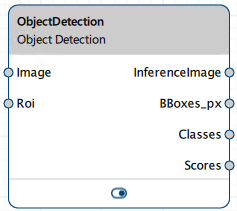
运作原理#
Assume you want to detect and identify specific objects in an image, such as people or other elements in the scene.
This is your input image showing six children with ski equipment:

You configure the vTool by loading a model that has been trained to detect various objects, including people and ski equipment.
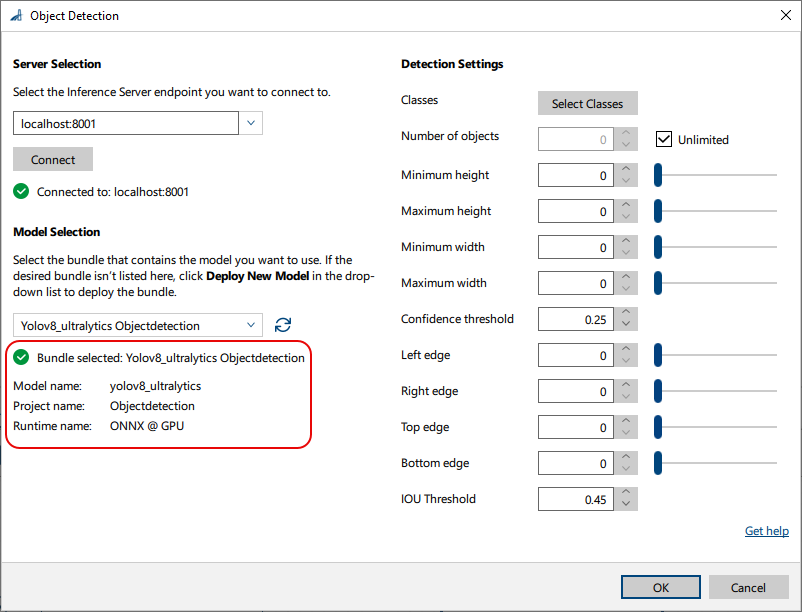
Next, you can select the classes you want to detect and segment. Some models may be tailored exactly for your use case. In that case, all desired classes are already selected.
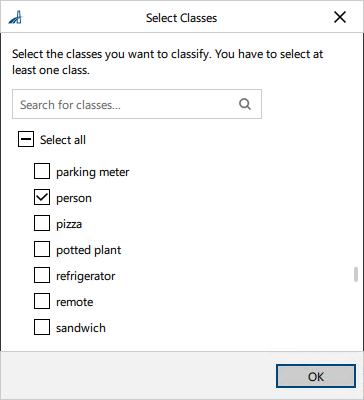
After configuring the vTool, you run the recipe that initiates the inference process. The vTool utilizes the model to analyze the image and identify and locate the objects present. When the analysis has finished, the segmentation result is returned. It includes bounding boxes, class labels, and confidence scores for each distinct object instance detected in the image.
This is the resulting image in the pin data view:
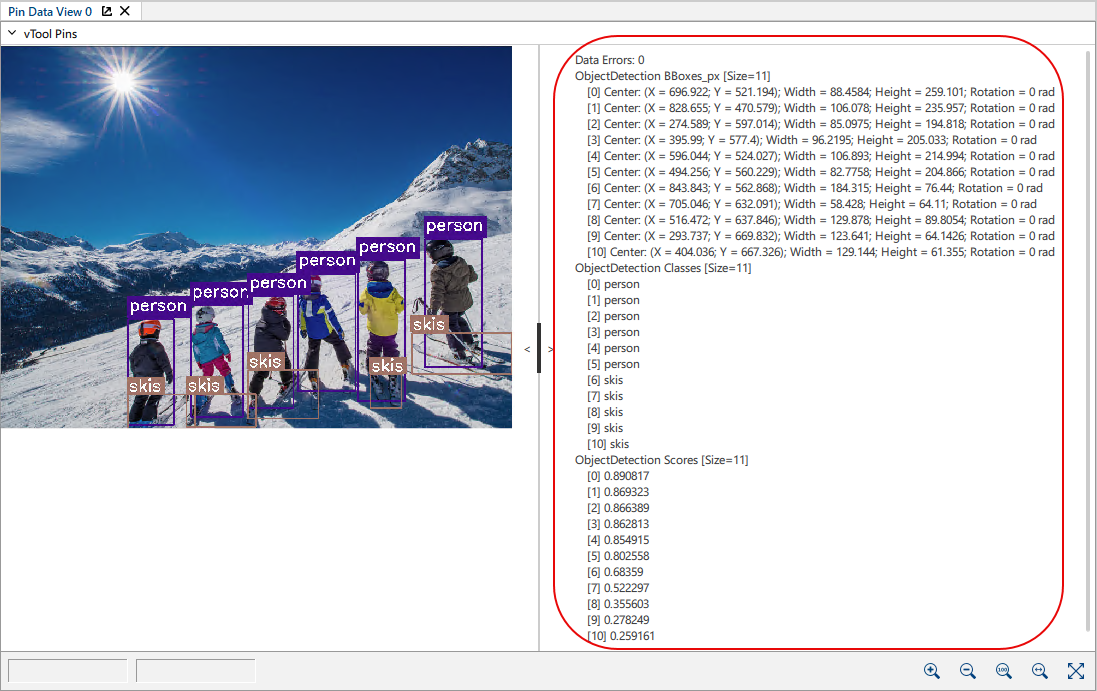
Six people have been detected as persons within purple bounding boxes labeled person. Similarly, 5 skis have been detected within bounding boxes labeled skis.
Detailed Output
- Bounding Box: The bounding box is a rectangle drawn around the object detected. For each bounding box, the center pixel, width, height, and rotation are output.
- Class: person, skis
The class labels show that the model identified the objects in the bounding boxes as persons or skis. - Score: The score values, e.g., 0.890817, indicate how confident the model is in its detection, e.g., 89.08 %. Higher scores, closer to 1.0, suggest a higher level of confidence.
配置 vTool#
To configure the Object Detection vTool:
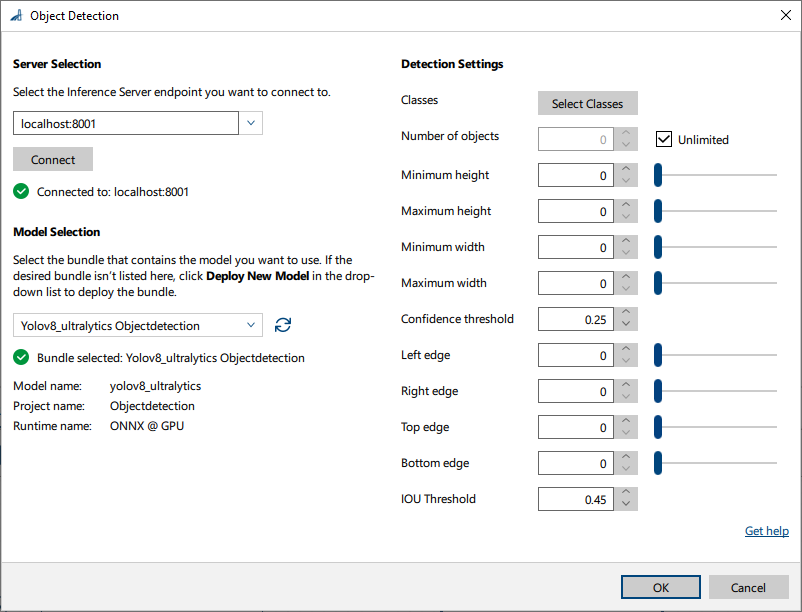
- In the Recipe Management pane in the vTool Settings area, click Open Settings or double-click the vTool.
The Object Detection dialog opens. - 在 Server Selection area, select the server you want to connect to.
The server must be running to be able to connect to it.- Option 1: Enter the IP address and port of your Triton Inference Server manually.
- Option 2: Select the IP address / host name and port of your server in the drop-down list.
- Click Connect to establish a connection.
The vTool then loads the available models. - 在 Model Selection area, select the bundle that contains the desired model in the drop-down list.
After you have selected a bundle, the information below the drop-down list is populated with the bundle details allowing you to check that you have selected the correct bundle.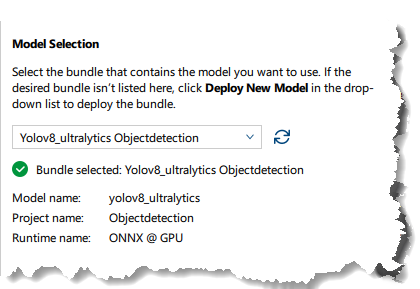
- If the desired bundle isn't listed, click Deploy New Model in the drop-down list.
This opens the pylon AI Agent that allows you to deploy more models.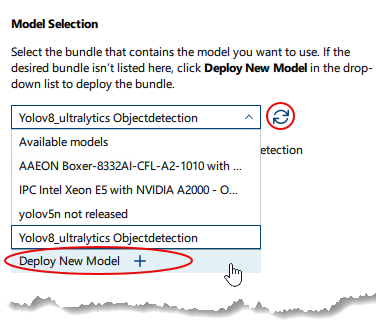
After you have deployed a new model, you have to click the 刷新 button. -
In the Detection Settings area, click Select Classes to select the classes you want to classify.
A dialog with the available classes opens. By default, all classes are selected. You can select as many classes as you like.信息
The parameters available in this area depend on the model selected. Some parameters are only available after selecting a certain model (e.g., IOU Threshold). Default values are provided by the model.
-
Specify the other options in the detection settings:
- Number of objects: You can specify a maximum number of objects to detect or select Unlimited.
The limit applies to each class individually. If more objects are present in the image than specified here, the matches with the highest score will be detected. - Maximum/Minimum height: Specify appropriate values if you want to filter bounding boxes by height. Because the height of the bounding box corresponds to the height of the object, this allows you to only detect objects of the desired size.
- Maximum/Minimum width: Specify appropriate values if you want to filter bounding boxes by width. Because the height of the bounding box corresponds to the width of the object, this allows you to only detect objects of the desired size.
- Confidence threshold: Confidence is a coefficient for neural networks which indicates how representative objects in the images are for the classes selected. Higher values mean higher confidence and a reduction of false positives.
- Edges: You can expand the bounding boxes around detected objects by moving the respective edges of the boxes by a specified number of pixels. This ensures that the object is completely within the box.
- IOU Threshold: Some bounding boxes may overlap. With this parameter you can control whether you want to merge the bounding boxes or not. Lower values mean less tolerance, and most bounding boxes will be merged.
- Number of objects: You can specify a maximum number of objects to detect or select Unlimited.
-
单击确定。
You can view the result of the object detection in a pin data view. Here, you can select which outputs to display.
输入#
图像#
直接从 Camera vTool 或从输出图像的 vTool(例如 Image Format Converter vTool)接受图像。
- 数据类型:图像
- 图像格式:8 位到 16 位彩色图像
ROI#
Accepts a region of interest from the ROI Creator vTool or any other vTool that outputs rectangles. If multiple rectangles are input, the first one is used as a single region of interest.
- Data type: RectangleF, RectangleF Array
输出#
To use the vTool with Starter vTools, the data types of the output pins can be switched from multiple-value data to single-value data. To do this, use the Data Type Selector parameter in the Features - All pane.
InferenceImage#
Returns an image with bounding boxes drawn around the objects detected for every input image to visualize the results.
- 数据类型:图像
BBoxes_px#
Returns a bounding box for every object detected. Each bounding box is defined by the coordinates of its center pixel, its width, and its height (x_center, y_center, width, height). The bounding box output can be used as input for the Roi input pin of other vTools.
- 数据类型:RectangleF 数组
类#
Returns the class labels of the objects detected.
- 数据类型:字符串数组
得分#
Returns the confidence scores for each object detected.
- 数据类型:浮点数组
Payload#
Returns additional information regarding the performance of the Inference Server for evaluation. This output pin only becomes available if you enable it in the Features - All pane in the Debug Settings parameter group.
- 数据类型:字符串
相关的 vTools#
典型前置项#
典型后置项#
- 条码读取器vTool
- Image Smoothing vTool (e.g., for privacy blur)