Applets and included modules require resources. The required resources differ for each project. Mostly, the FPGA internal resources are used. An explanation of the internal resources is given in 'FPGA Resource Estimation'.
Besides the FPGA internal resources, applets require external frame grabber hardware resources as well as logic resources. Some of these resources are listed and allocated in the Device Resources dialog window, which you can open via → .
The following table lists all types of resources.
| Type | Description | Listed in Device Resources Window |
|---|---|---|
| CAM | The camera port index | yes |
| RAM | Index of frame grabber RAM | yes |
| DMA | The DMA channel index. Both, DmaToPC and DmaFromPC operators use this resource. | yes |
| CameraControl | For Camera Link frame grabbers: The camera port index of the four camera control outputs. | yes |
| TriggerOut | Frame grabber digital outputs | no |
| Signal Channel (operators TxSignalLink/RxSignalLink) | Used for arbitrary signal links which are not shown in the diagram. | no |
| Image Channel (operators TxImageLink/RxImageLink) | Used for implementing loops into a design. | no |
| Event | Logic Event Name (Bit). | no |
| EventSource | Event source e.g. an operator. | no |
Table 6. List of Device Resources
![[Note]](../common/images/admon/note.png) |
Display of Device Resources |
|---|---|
|
Not all of these device resources are listed in the Device Resources window. Some of them are automatically assigned, while others are set in the modules which use the device resource. Some operators for microEnable 5 marathon designs use resources that are displayed, but cannot be set in the Device Resources dialog since they are controlled by the operator. These resources are grayed-out in the dialog: |
All resources indices must only be used once. Moreover, some resources have to be in ascending order, starting from zero. If these conditions are not given, the design rules check will fail and the allocation has to be changed. The Device Resources window marks conflicts in red. Change the allocation until all conflicts are solved. The following figure shows an example.
Instead of manually solving the conflicts, VisualApplets can automatically solve conflicts. Click on in the Device Resources window. If a remaining conflict exists, VisualApplets will automatically resolve the conflict. You can either click on to accept all changes without verification and close the window. Or you can click on to see what has been changed (next figure). If you do not want to accept the changes, click on to undo changes and go back to the Device Resources window.
Please note that an automatic change might not always result in the desired solution. For example, an automatic change might change the camera allocation.
![[Tip]](../common/images/admon/tip.png) |
List of Device Resources for all Supported Hardware Devices |
|---|---|
|
In Device Resources a detailed list of the available device resources for all supported hardware devices is listed. |
![[Note]](../common/images/admon/note.png) |
|
|
Device resources are used for interfacing the FPGA environment (Camera, DRAM etc.) |

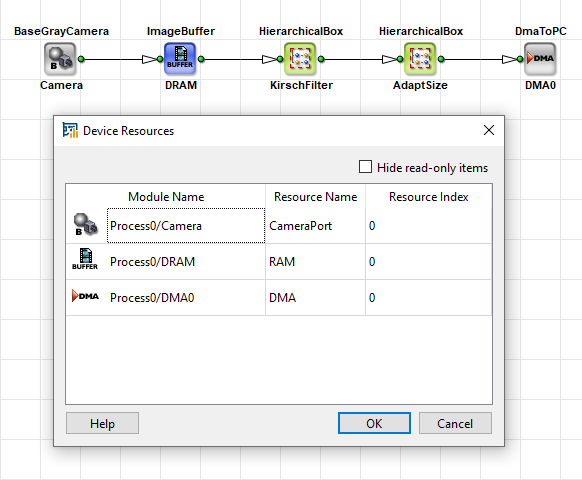
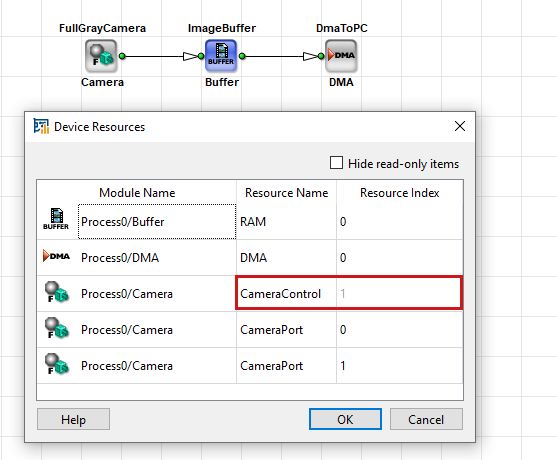
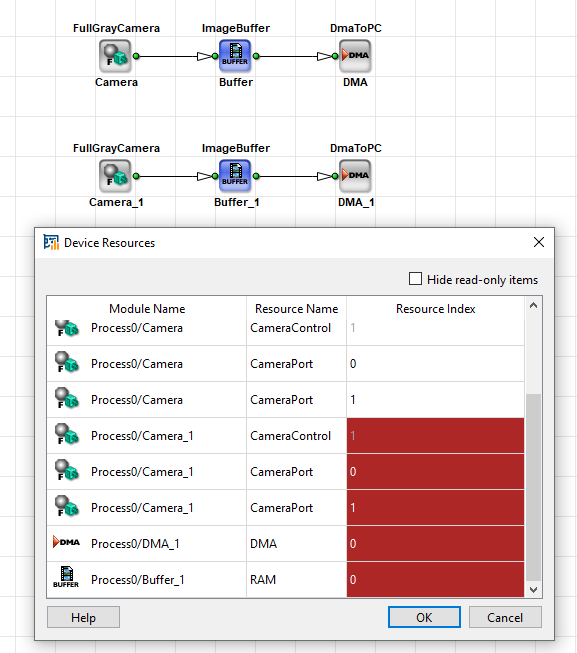
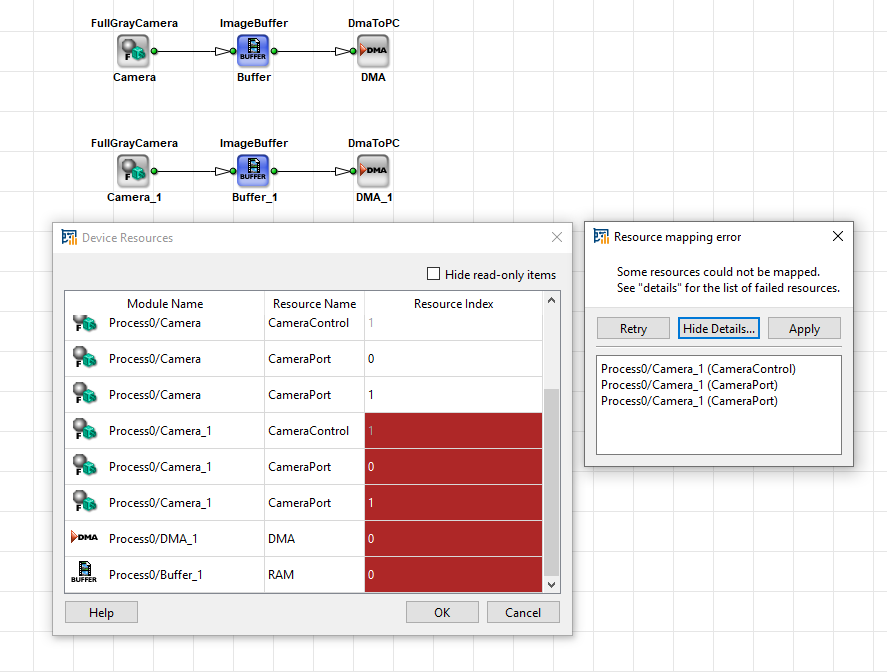
 Prev
Prev

